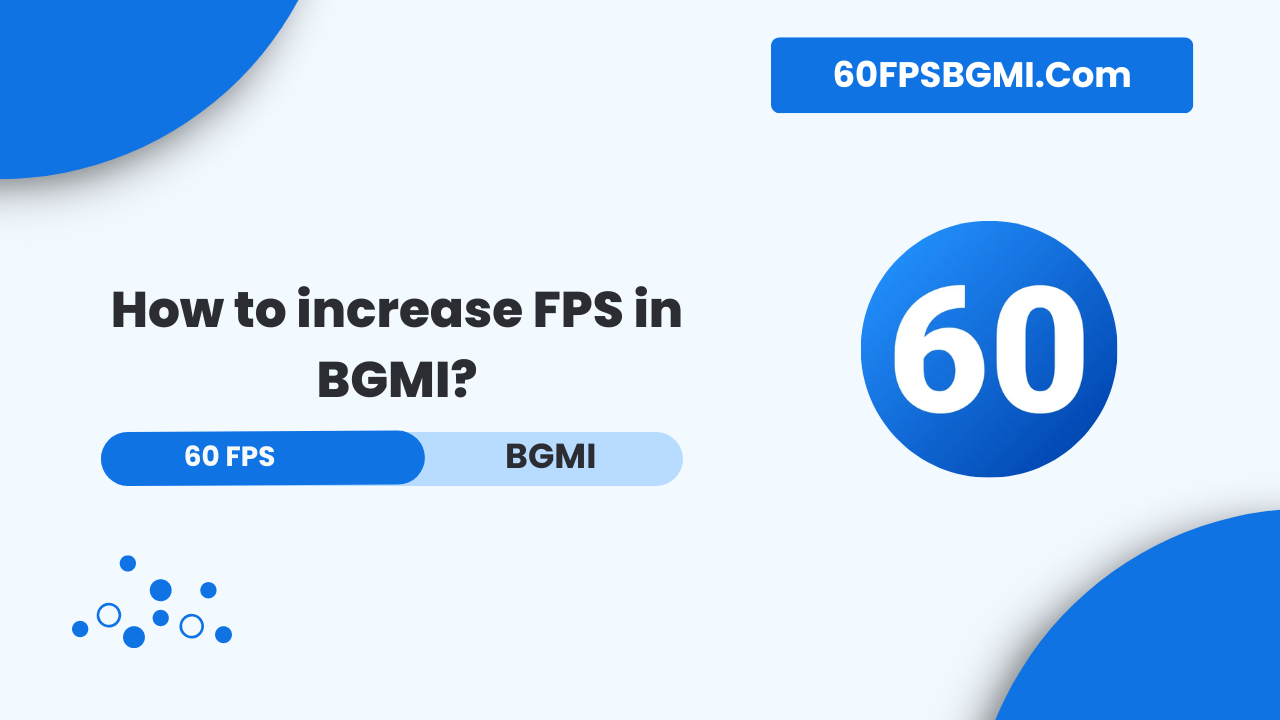Are you tired of laggy gameplay in BGMI? Does your game stutter when you’re in the middle of an intense firefight? Well, you’re in luck! This guide is all about boosting your Frames Per Second (FPS) in BGMI, helping you achieve smoother gameplay and potentially improving your performance. Let’s dive in and turn you into a BGMI FPS master!
What is FPS?
FPS stands for Frames Per Second. It’s basically how many images your device can display each second while you’re playing. The higher the FPS, the smoother your game will look and feel.
Why is high FPS crucial in BGMI?
Now, you might be wondering, “Why should I care about FPS?” Well in a fast-paced game like BGMI, every millisecond counts. Higher FPS means your game updates more frequently, giving you a slight edge in spotting enemies aiming and reacting to sudden changes. It’s like having super-quick reflexes in the digital world!
In-Game Settings Optimization
Alright, let’s get our hands dirty with some in-game tweaks that can boost your FPS significantly.
Graphics Settings
Graphics Quality
First things first, let’s talk about graphics quality. I know I know, we all love those beautiful crisp visuals. But if you’re after higher FPS you might need to make some sacrifices. Try setting your graphics quality to “Smooth”. It might not look as pretty, but your game will run much smoother.
Frame Rate
Next up is the frame rate setting. Crank this up to the highest your device can handle. For most modern devices this will be “Extreme” (60 FPS). If your device can’t handle it don’t worry! Just choose the highest option available.
Style
For the style setting, go for “Soft” or “Balanced”. These options strike a good balance between visual appeal and performance.
Advanced Graphics Settings
Anti-Aliasing
Anti-Aliasing is a fancy term for making edges look smoother. While it’s nice to have, it can be a real FPS hog. Try turning it off and see if you notice a performance boost.
Shadows
Shadows add depth to the game world, but they’re also resource-intensive. Turning them off or setting them to low can give you a nice FPS bump.
Device Optimization Techniques
Now that we’ve tweaked the in-game settings, let’s look at some ways to optimize your device for better BGMI performance.
Clearing Background Apps
Think of your device’s memory like a highway. The more cars (apps) on the road, the slower the traffic moves. Before you start BGMI, close all unnecessary apps running in the background. This frees up memory and processing power for BGMI to use.
Managing Device Storage
Your device needs some breathing room to perform at its best. Try to keep at least 20% of your storage free. Delete old files, uninstall unused apps, and consider moving photos and videos to cloud storage.
Regular Device Restarts
It’s amazing what a simple restart can do! Restarting your device clears out temporary files and refreshes your system. Try to restart your device before playing BGMI for optimal performance.
Enabling High-Performance Mode
Many devices have a high-performance mode or game mode. This tells your device to prioritize performance over battery life. It’s like giving your device a shot of espresso before a big match!
Conclusion
In this article, I have shared How to increase FPS in BGMI? With You. I hope you have liked it Please do share it with your friends and follow our blog for more.
Follow Us On our Telegram Channel to get the latest post updates daily. Thank you!